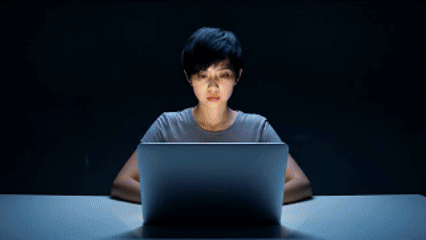Kling v2 | Image to Video
Kling v2 Image to Video generates polished videos from images, leveraging advanced algorithms for sharper visuals and smooth playback.
Avg Run Time: 200.000s
Model Slug: kling-v2-image-to-video
Category: Image to Video
Create a Prediction
Send a POST request to create a new prediction. This will return a prediction ID that you'll use to check the result. The request should include your model inputs and API key.
Get Prediction Result
Poll the prediction endpoint with the prediction ID until the result is ready. The API uses long-polling, so you'll need to repeatedly check until you receive a success status.
Related AI Models
You can seamlessly integrate advanced AI capabilities into your applications without the hassle of managing complex infrastructure.